If you’re not using Twitter yet, you may feel as if you’ve missed out. Twitter has not only tipped the tuna, but by some estimations, it has already jumped the shark. Don’t be put off by its excessive popularity with SXSW geeks or by the whining of Twitter haters who missed the fun. Twitter is an interesting and practical real-time messaging system for groups and friends. It’s just not completely obvious how to get into the “club.” So, here’s a newbie’s guide to this new platform. We don’t cover every feature of Twitter, but this should help get you started.
What is Twitter?
Twitter is an online service that enables you to broadcast short messages to your friends or “followers.” It also lets you specify which Twitter users you want to follow so you can read their messages in one place.
 A popular Twitterer
A popular Twitterer
(Credit: CNET Networks)
Twitter is designed to work on a mobile phone as well as on a computer. All Twitter messages are limited to 140 characters, so each message can be sent as a single SMS alert. You can’t say much in 140 characters. That’s part of Twitter’s charm.
Twitter is useful for close-knit groups (although there also are some fairly large mobs on Twitter). If you follow your friends, and they follow each other, you can quickly communicate group-related items, such as “I’m going to the pub on Fourth Street, come on along.” Twitter is conceptually similar to Dodgeball but is simpler to use.
If you enter items into Twitter, they can be private, so only friends you’ve authorized can see them. Items can also be made public, which means anyone who knows your Twitter ID can read and subscribe to them.
Twitter is free.
Continue reading to learn how to get started, hook up your mobile, send your first “Tweet,” follow friends, and direct Twitter. We also show you some advanced features and Twitterers worth following.
How to get started
 Look for this.
Look for this.
(Credit: CNET Networks)
Go to Twitter.com and click “Join for free.” For best results, use your real name when signing up; otherwise your friends won’t be able to find you easily. It’s also helpful to upload a picture. If you select the “Protect my updates” box, people won’t be able to read your Twitters unless you authorize them. You’ll have more fun if you leave this box unchecked. Just be sure not to Twitter, “Leaving house open and unlocked for the weekend: 1520 Main Street.”
Now that you have a Twitter account, tell your friends your username or send them the link to your Twitter page. Each users has his own page, in the form twitter.com/username. (Example: my Twitter page is twitter.com/rafe.)
Hook up your mobile phone and IM account
The Twitter network works for you even if you’re not at your computer or browsing the Web. Once you are registered, you can connect your mobile phone and instant messenger account. Go to Settings > Phone and IM. Connecting your phone and IM programs to your Twitter account is a straightforward process. Note that messages you view on a phone or an IM program also are readable on your personal Twitter Web page.
You can make Twitter send you a message every time a user who you are following has posted a Twitter message. This can be fun, but it will drive you crazy if you are following a lot of people. If you don’t want to be barraged by a stream of random messages but still want friends to be able to reach you, select “Direct Message.” Then when other users send a message to you and you alone, you’ll be alerted on your phone or IM account. Otherwise, you won’t get an alert.
Sending Twitter messages, or “Tweets”
 Sending a Tweet from a mobile
Sending a Tweet from a mobile
(Credit: CNET Networks)
You can send a Twitter message, or “Tweet,” from any of your registered devices.
From the Web page, enter a message in the entry window at the top of the page.
From a mobile phone, send an SMS message to 40404. Your phone’s caller ID is attached to your Twitter account, so the system will know it’s from you.
From IM, message TwitterIM if you’re on AOL, or twitter@twitter.com if you’re on Jabber/GTalk.
In all these cases, all your “followers” will see your message on their own Twitter pages and possibly on their mobile devices as well.
Following and joining friends
If you’ve gotten this far, you’re able to send messages into the Twitter system, and your friends can find your account and follow your updates. Here’s how you can see their messages.
 I am not yet following Brian. If I click “add,” I will be.
I am not yet following Brian. If I click “add,” I will be.
(Credit: CNET Networks)
On the Web: to add a friend, first be sure you are logged into your account. Then go to his or her Twitter page and press the “Add” link in the “Actions” box. To find a user page, use the search box on your own Twitter page.
Once you click “Add,” you’ll start to see his or her Tweets on your page if his or her account is set for public access. If the account is private, the system will send a “friend” request that must be approved before you start to see updates.
You also can see who your friends are following by hovering your mouse pointer over the pictures in the sidebar on your friends’ pages. Those pictures are of their friends–the users they are following. If you click on one of those pictures, you’ll go to that user’s page, where you can add him or her, too.
You can see all the Tweets from any person’s friends by clicking the “With Friends” tab above his or her message window. Or you can turn that off and see only his or her Tweets by clicking the obliquely named “Previous” tab.
On the phone or IM: send the command follow username to register your phone or IM account to receive public Tweets from a user. You also can invite people based on a phone number: SMS add phonenumber to 40404, and you’ll start following the user at that number; if the person at that number isn’t a Twitter user, he or she will get an invitation to join.
Managing your friends is much easier by using a full Web browser, but you can do everything on a mobile phone if you wish. See this page of the Twitter Help file for full commands, including details on the all-important Leave (to stop following) and Drop (to remove from your friend list) commands.
Want to be a Twitter nag? Send nudge username and they’ll get a request to send a current Tweet.
In case you were wondering what the numbers mean…
A bunch of numbers are on your Twitter page. The most important figures are these:
- The number of “followers” you have. These are the people who are paying attention to (following) your Tweets.
- The number of “friends” you have. This is the number of people you are following.
Public figures and Twitter celebrities will have more followers than friends. People who want to watch more than participate will have more friends than followers. People who just use Twitter to communicate just within their own social group will have roughly the same number of friends and followers.
Person-to-person Twittering
You can send a Twitter message directly to another Twitter user with the Direct command. Enter d username message, and users will get your ping if they have direct messages enabled on their phone or IM account.
If you enter a Tweet with @username at the beginning of it, your message is understood as being intended for that particular person, although others will be able to see it. (However, @ tweets won’t show up on your home page unless you are the intended recipient.) Be sure the person who you want to see your message is following you, or they won’t get it.
Turning off Twitter
Twitter messages may drive you insane. If you want to turn them off, here’s how: send the command Off, Sleep, or Stop to Twitter. To turn it back on, send On, Wake, or Start.
If you’re sick of Twitter on the PC, just avoid the Web site!
In a Web browser, in your settings page, you also can define a period of time during which Twitter will not bother you by phone or IM. This is useful if you ever want to sleep.
Advanced features
 Twitteroo, another way to Twitter
Twitteroo, another way to Twitter
(Credit: CNET Networks)
You can apply your own design to your Twitter home page: it’s fairly straightforward. Our advice is to avoid using the “tile” option for your background image unless you are aiming for the assaultive MySpace design aesthetic.
Twitter also can be used via third-party programs that run on your desktop or in your widget/gadget engine. See our story, Six ways to improve Twitter.
In addition to your friends, you might want to follow some of these famous (or useful) Twitterers. Many people are still experimenting with Twitter, so we can’t vouch for the long-term quality or frequency of updates from these users:
Source http://news.cnet.com/newbies-guide-to-twitter/
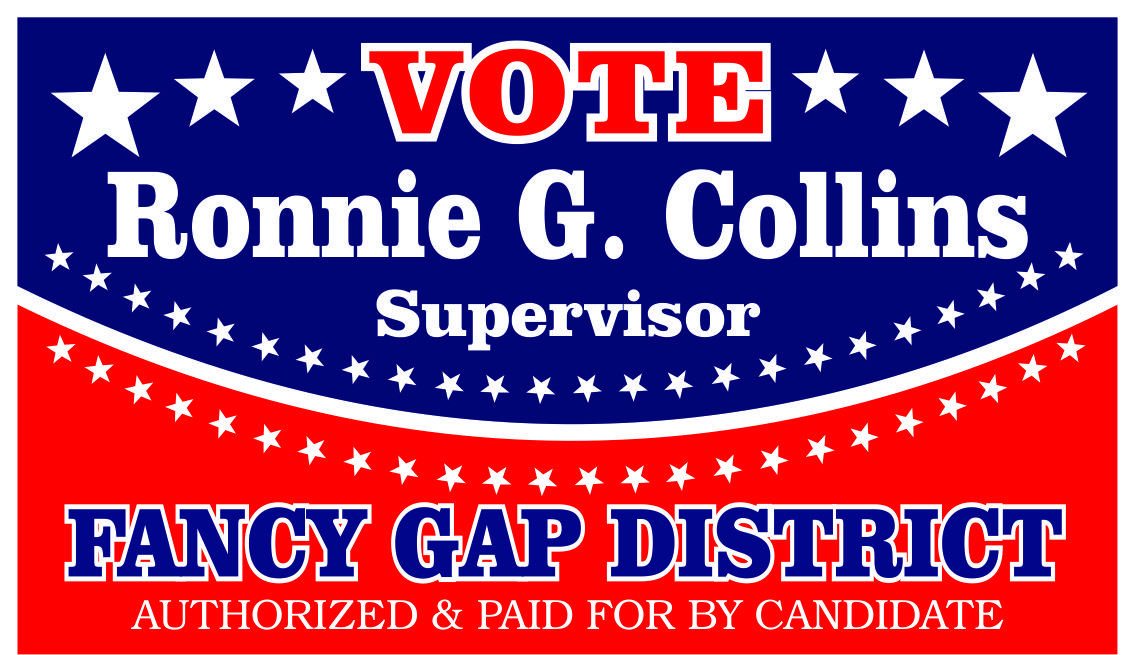

One comment on “Newbie’s guide to Twitter”